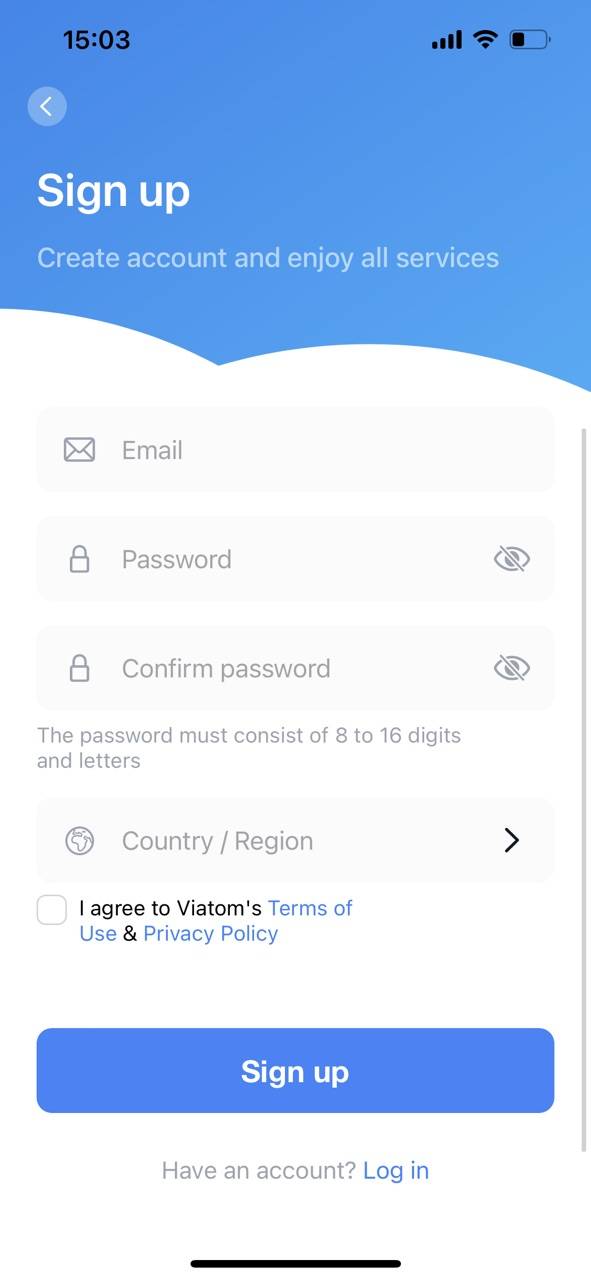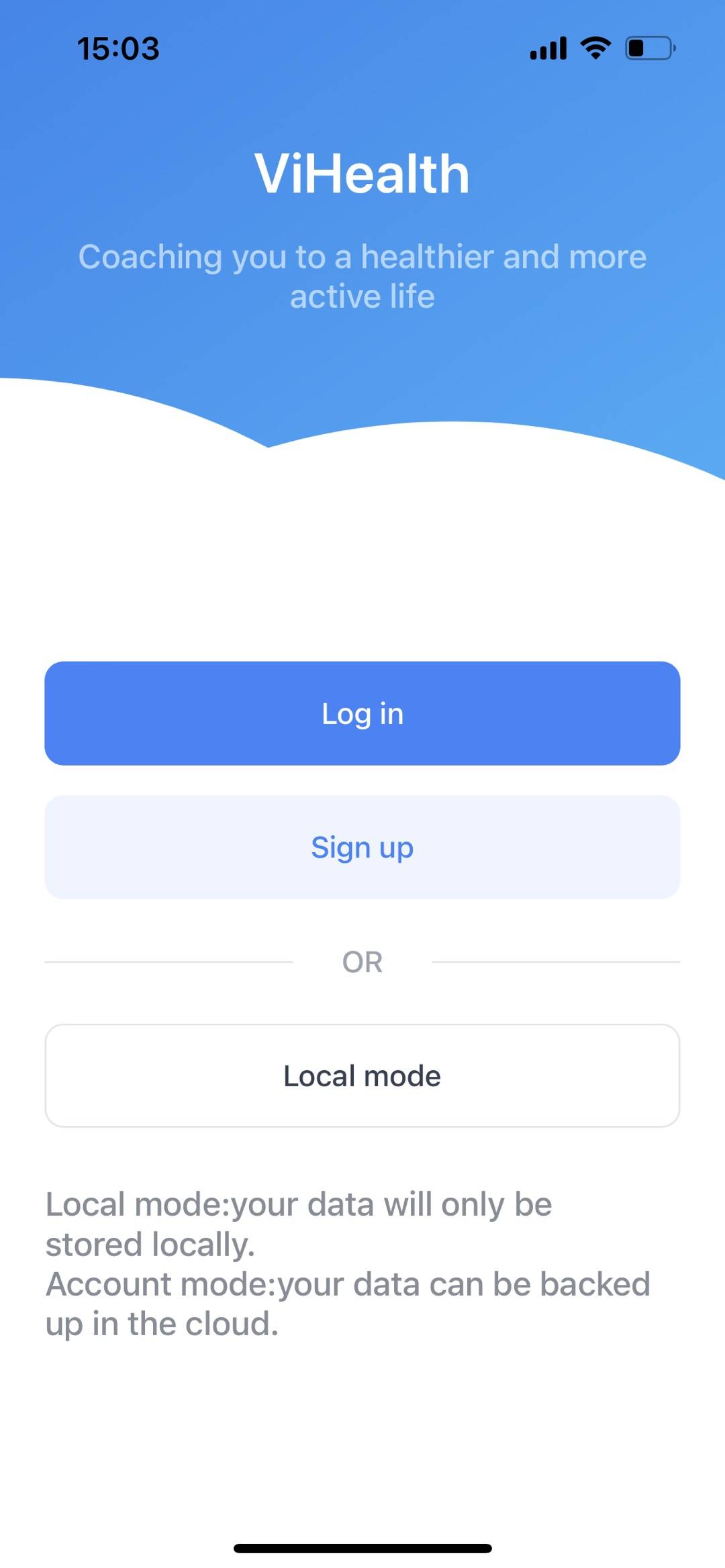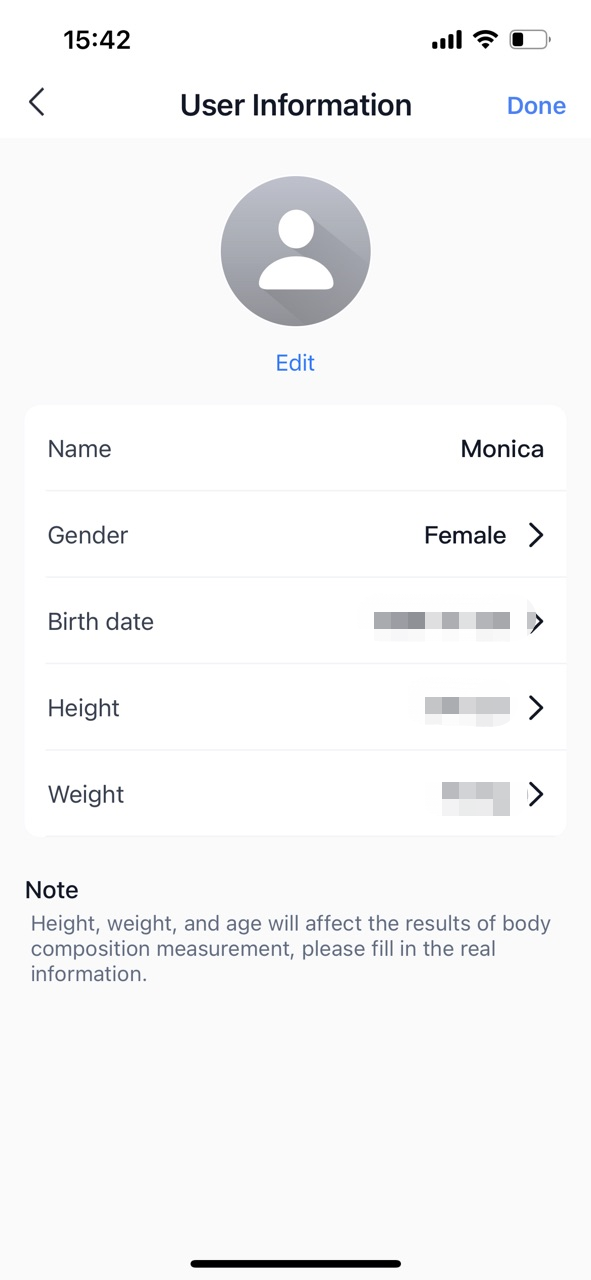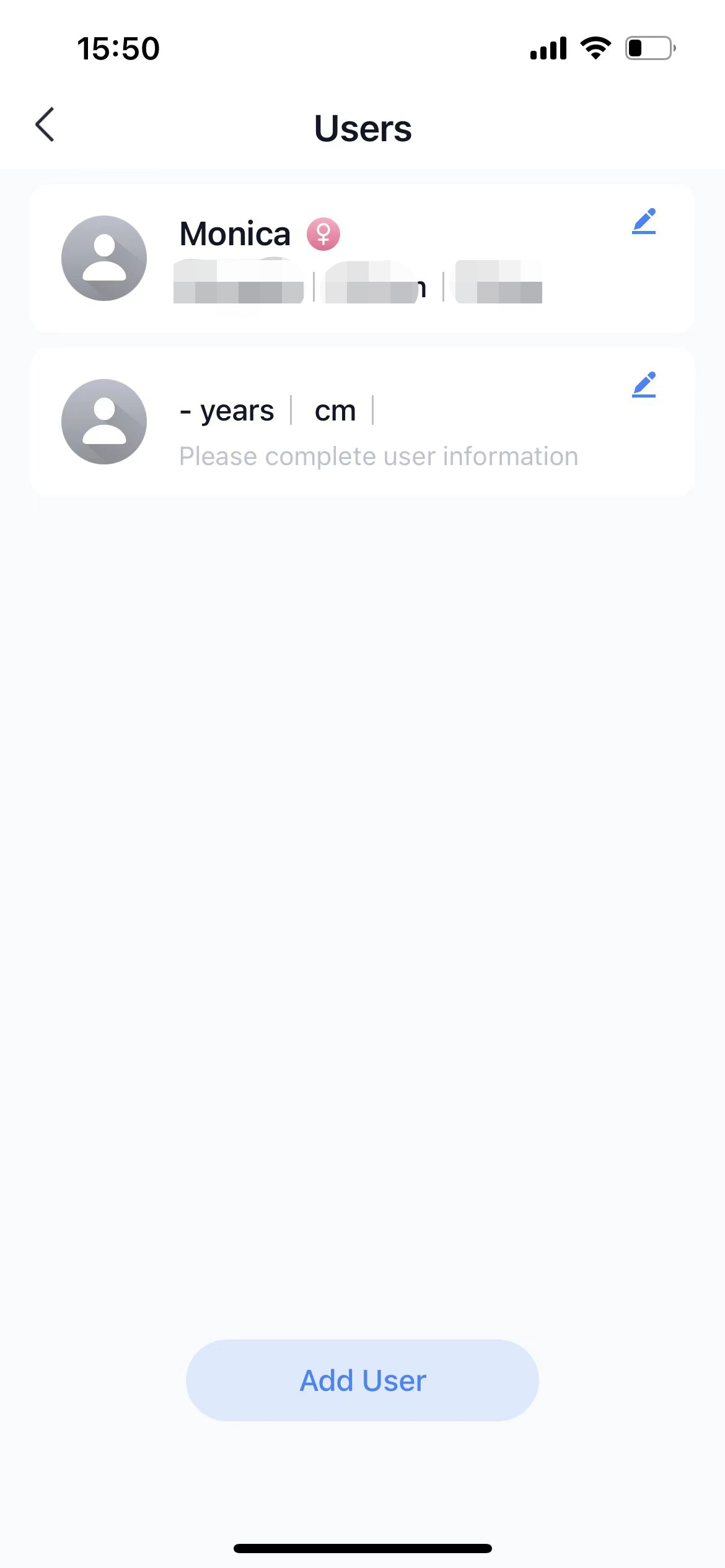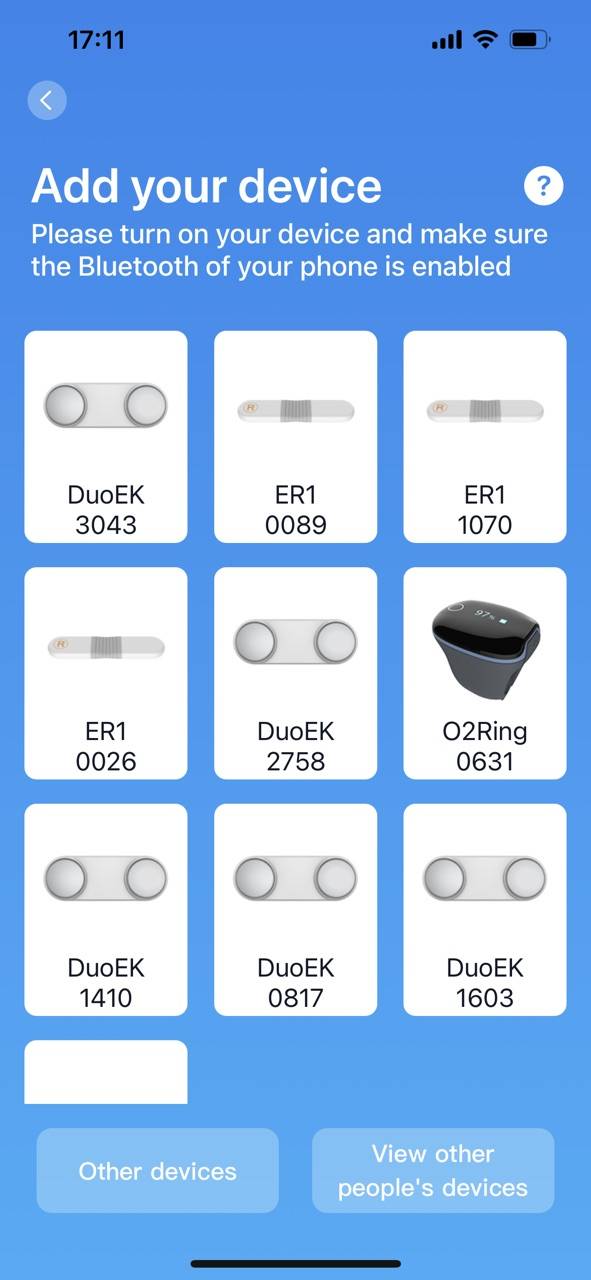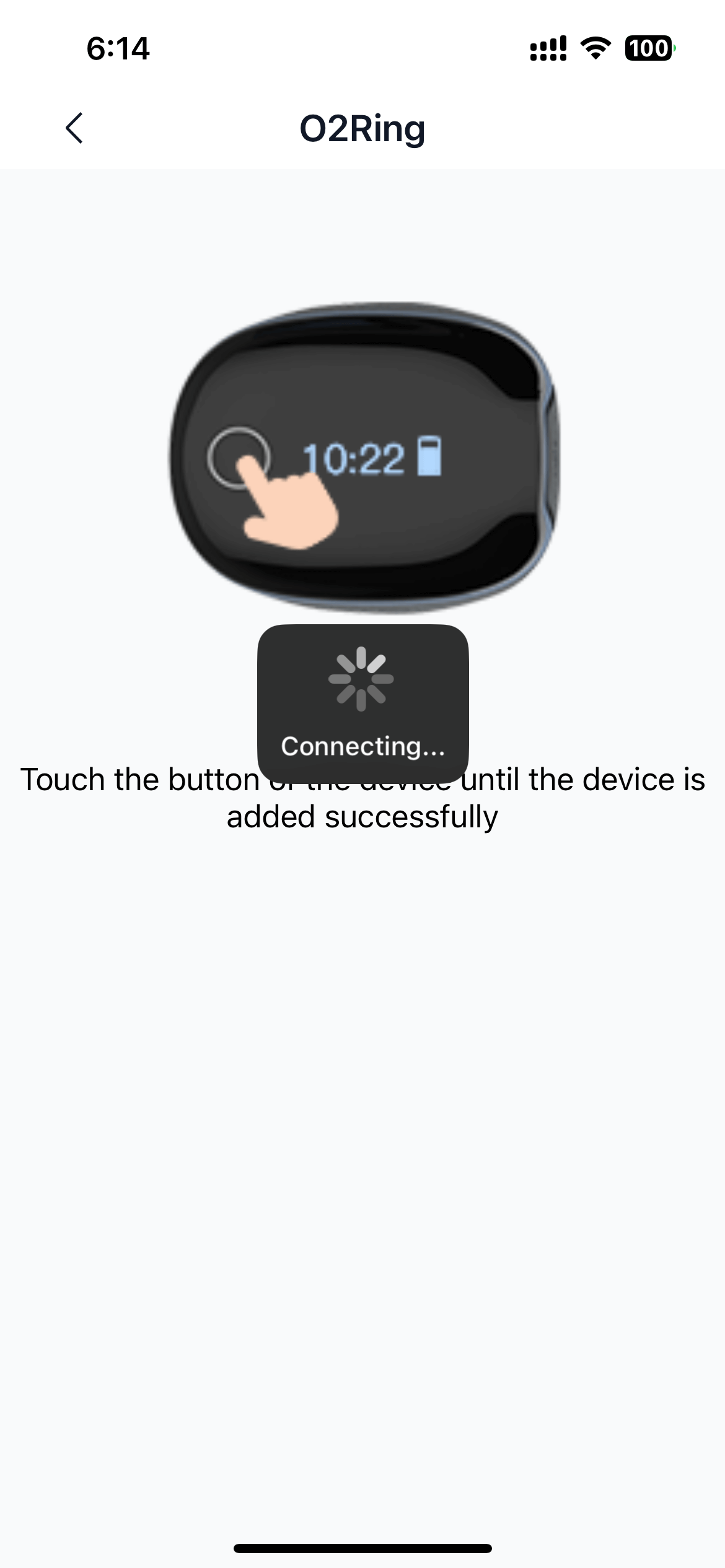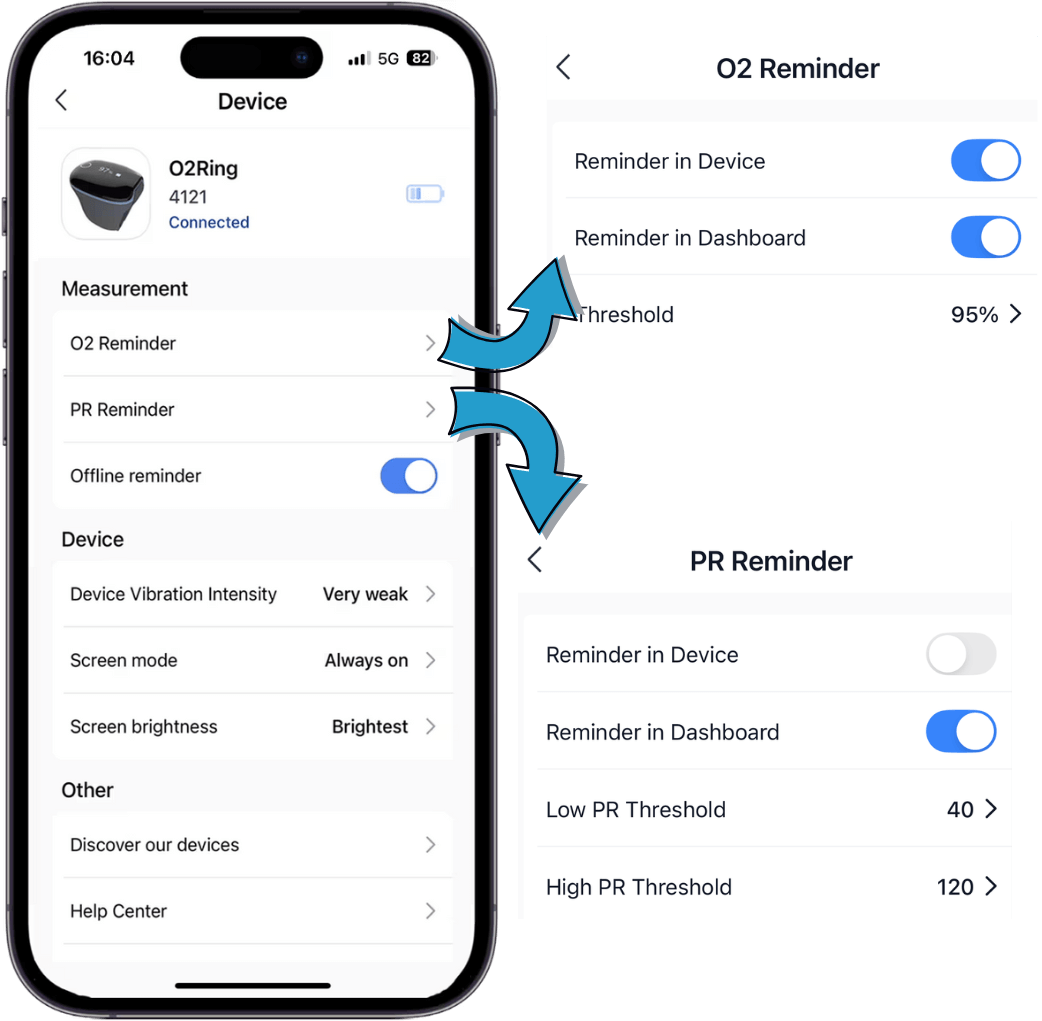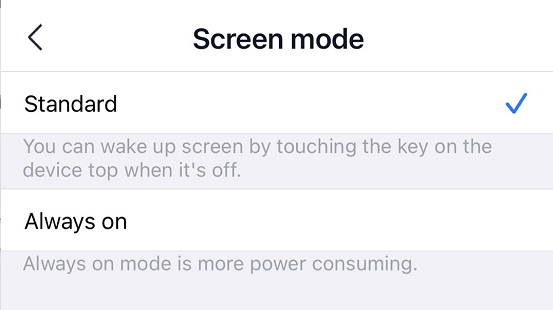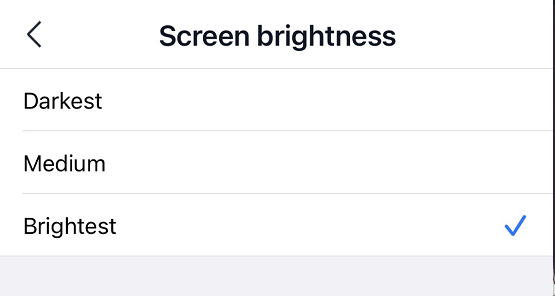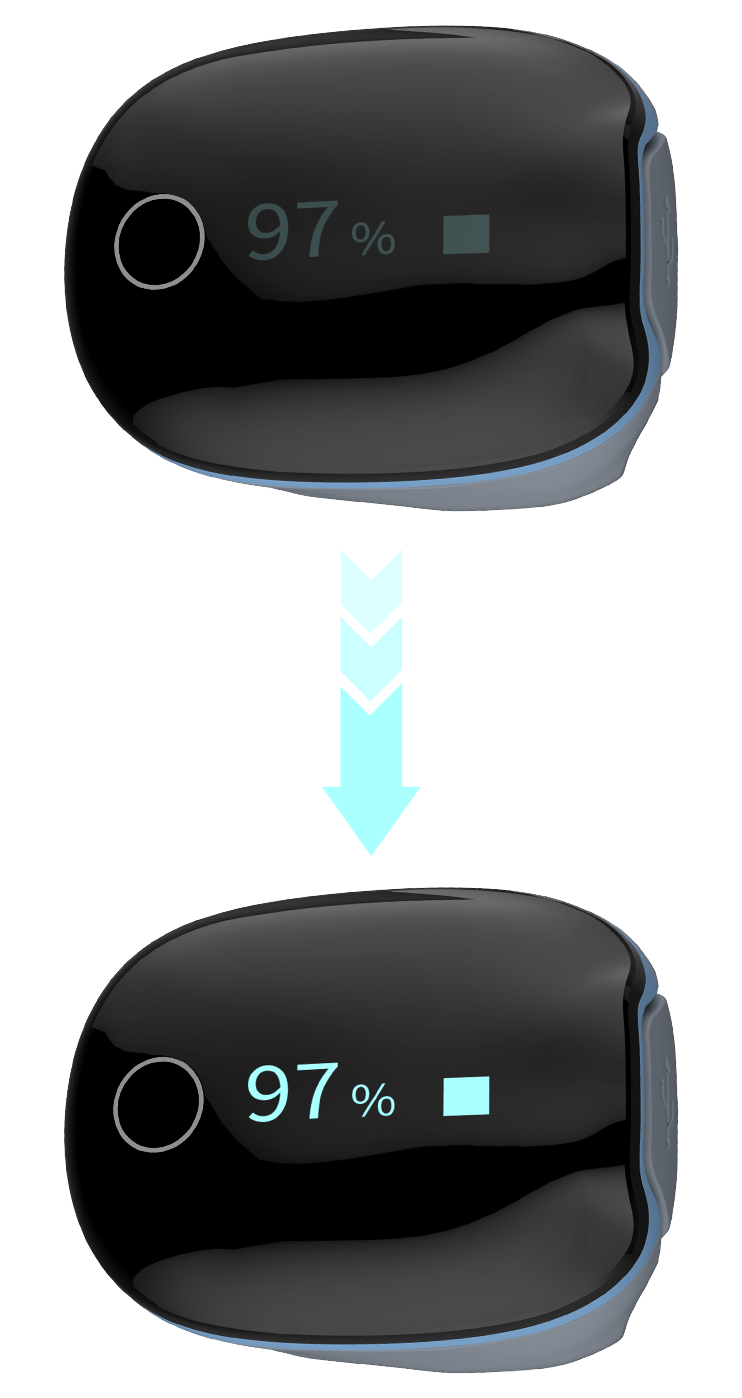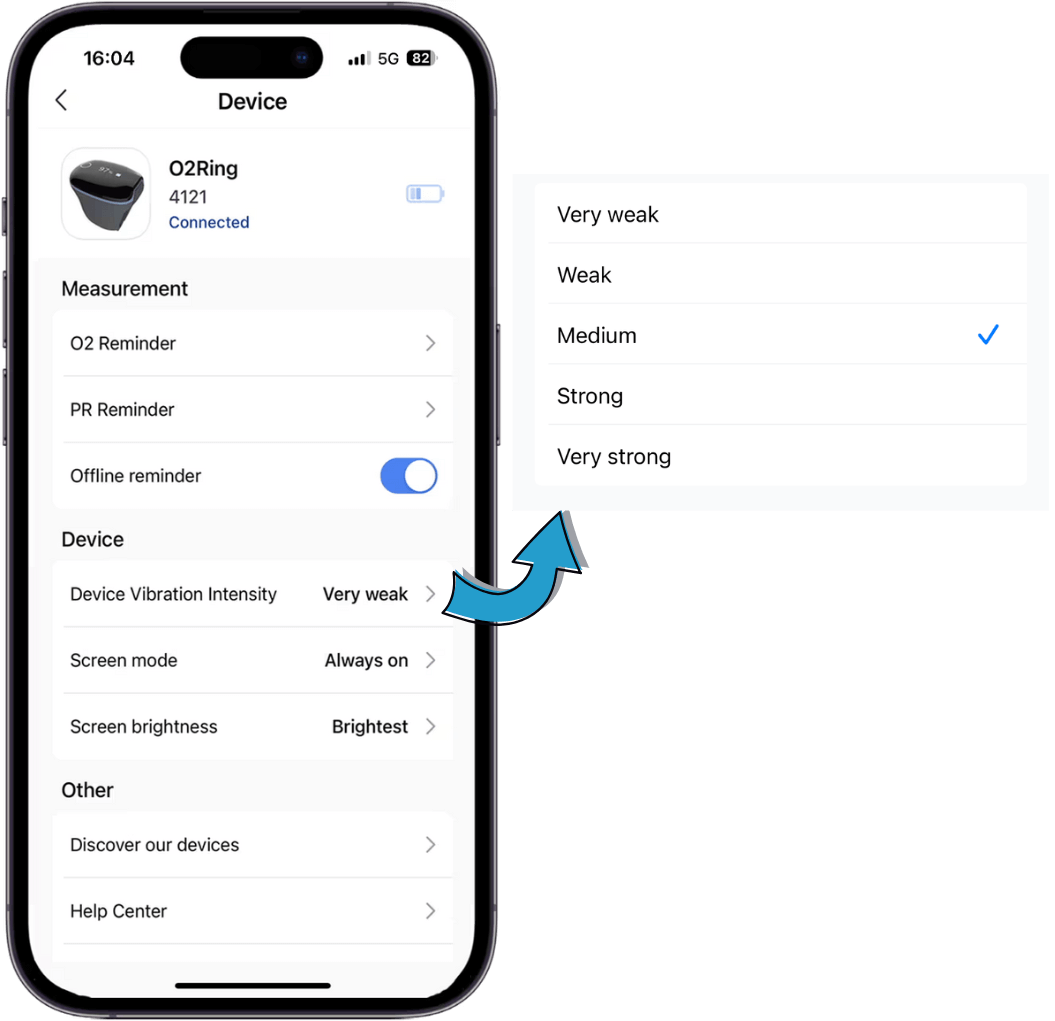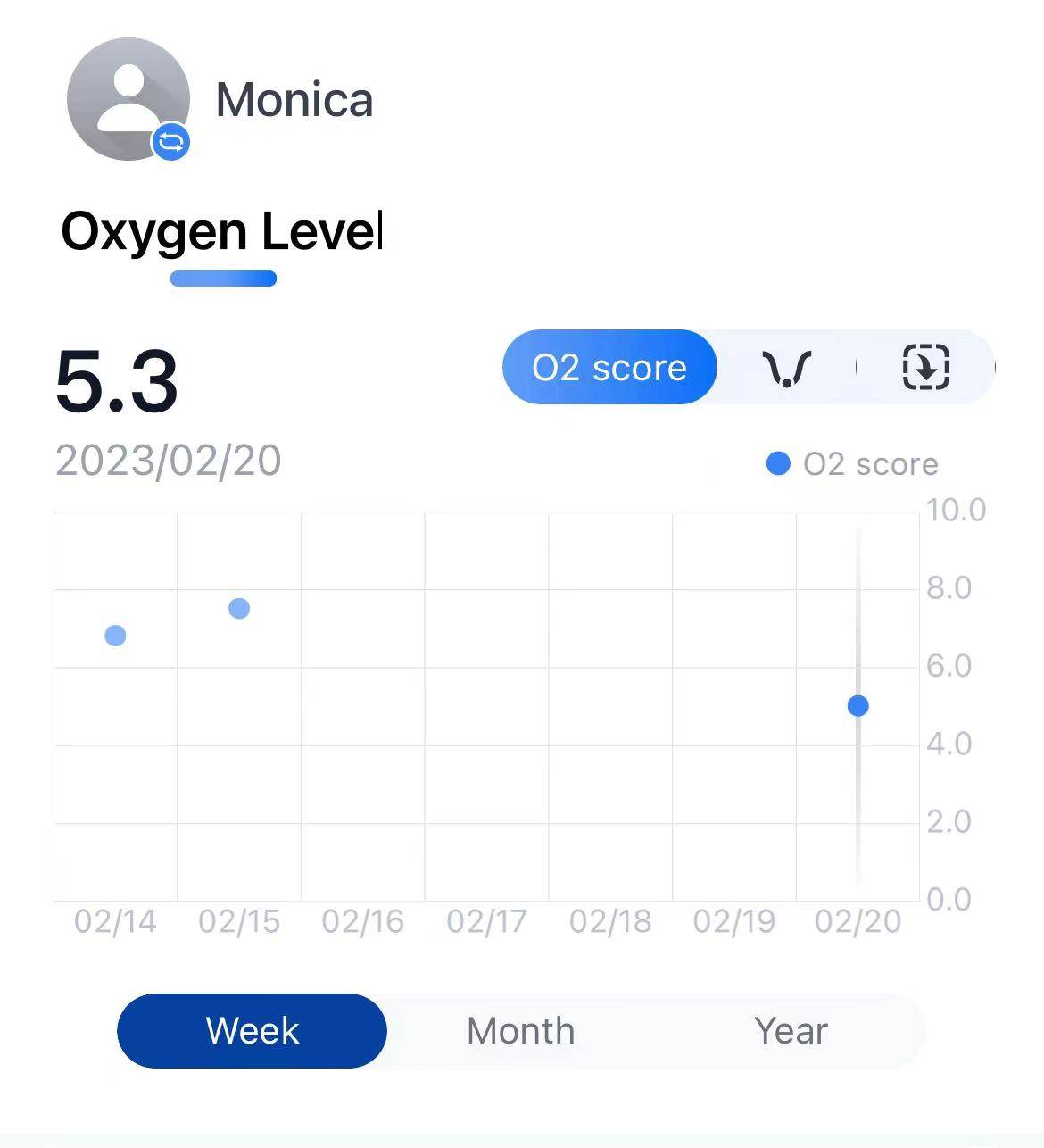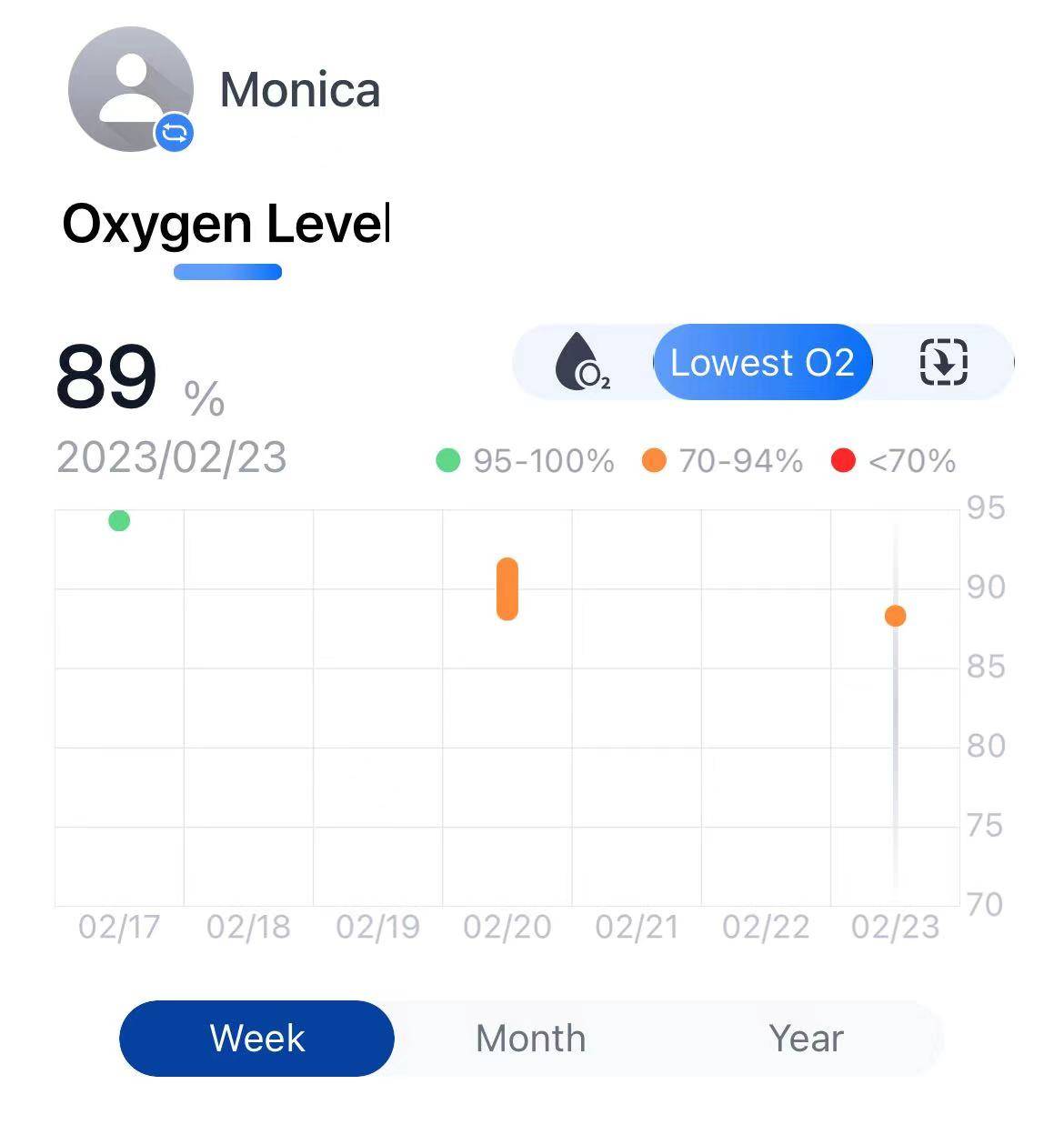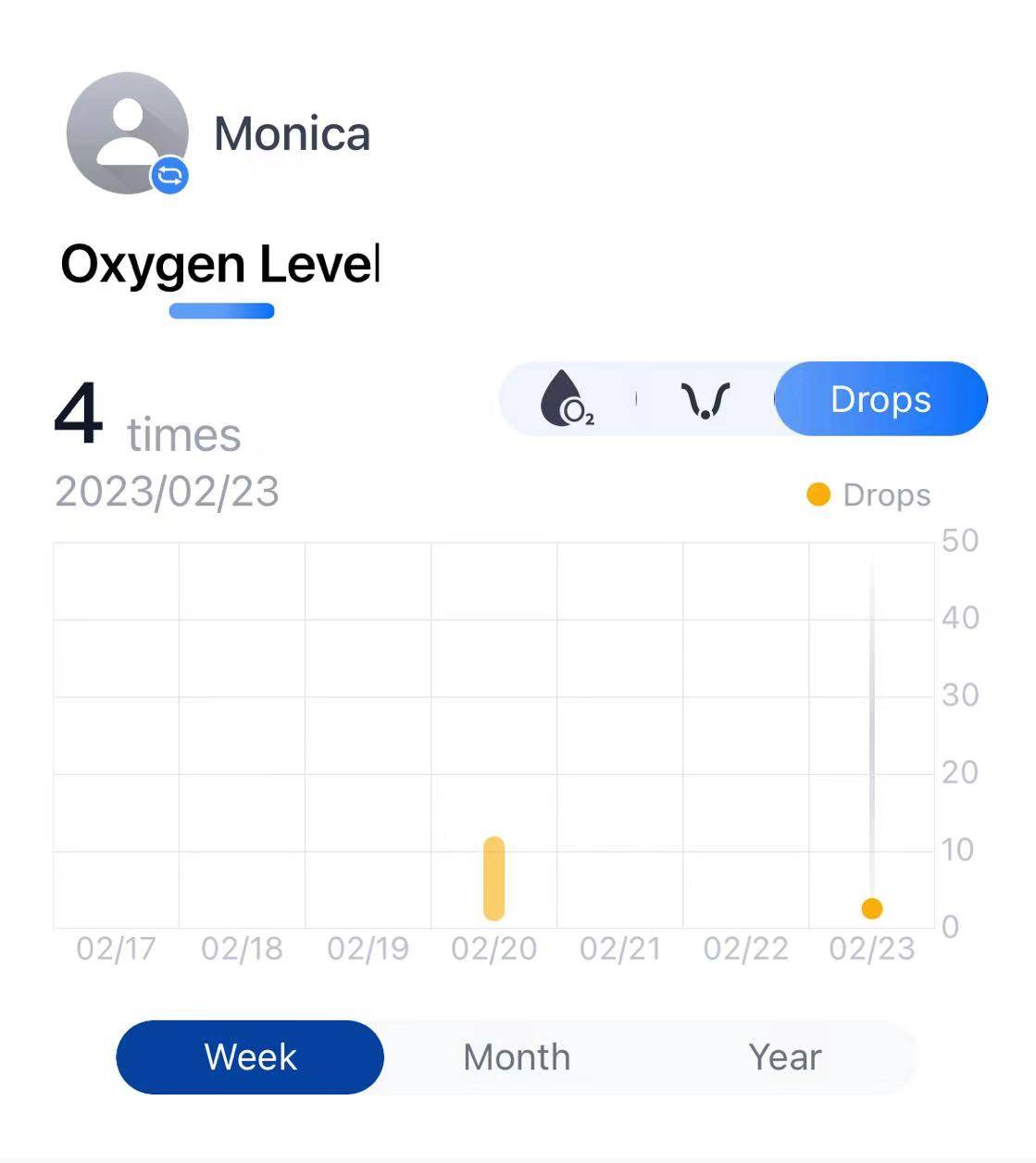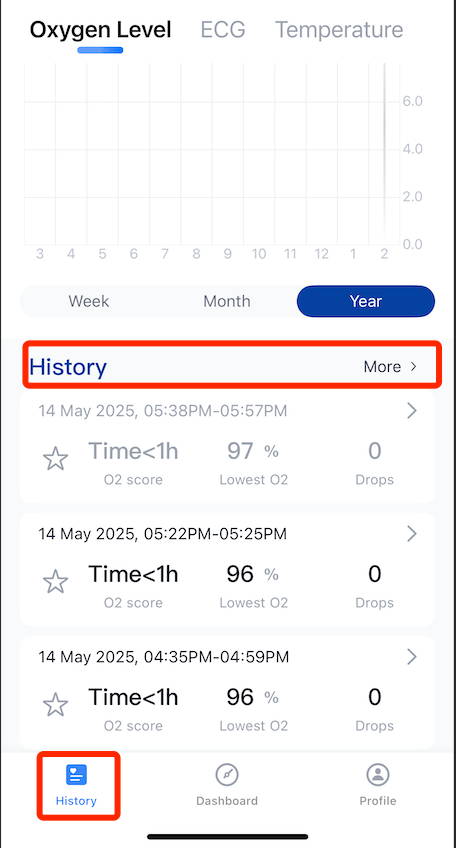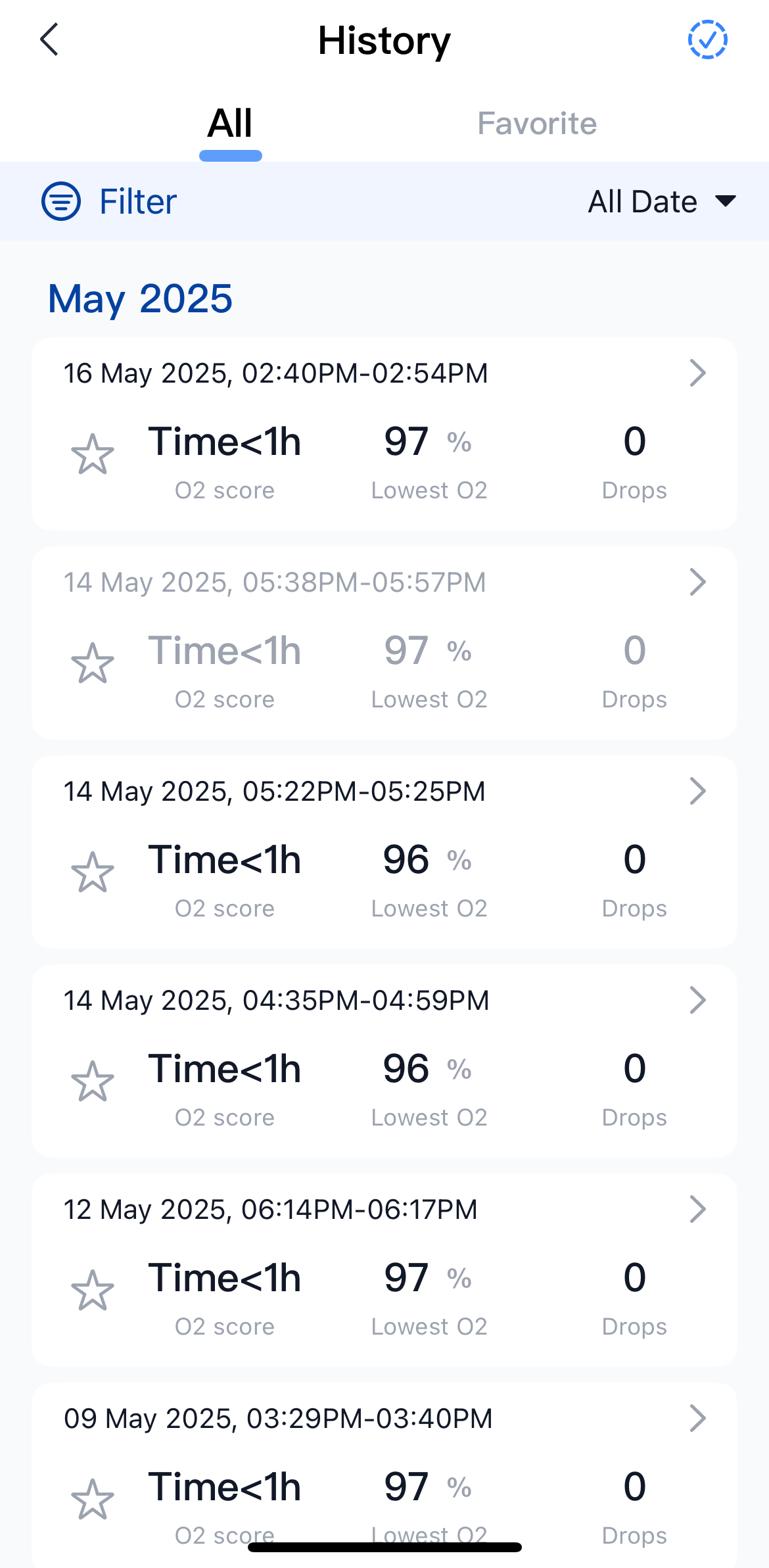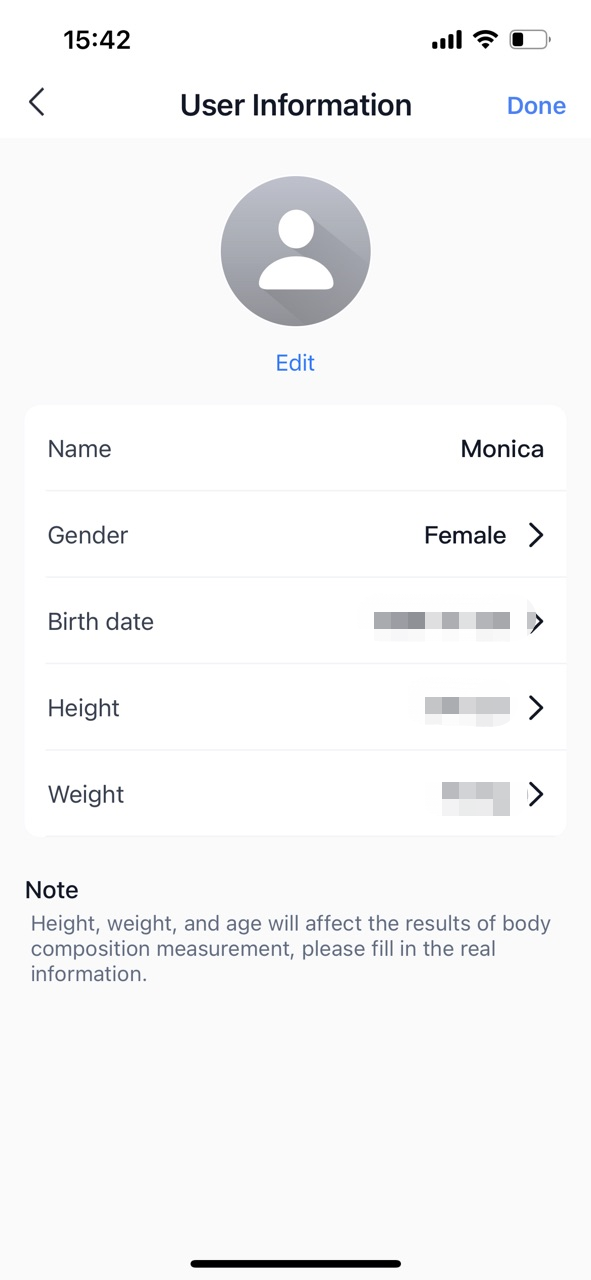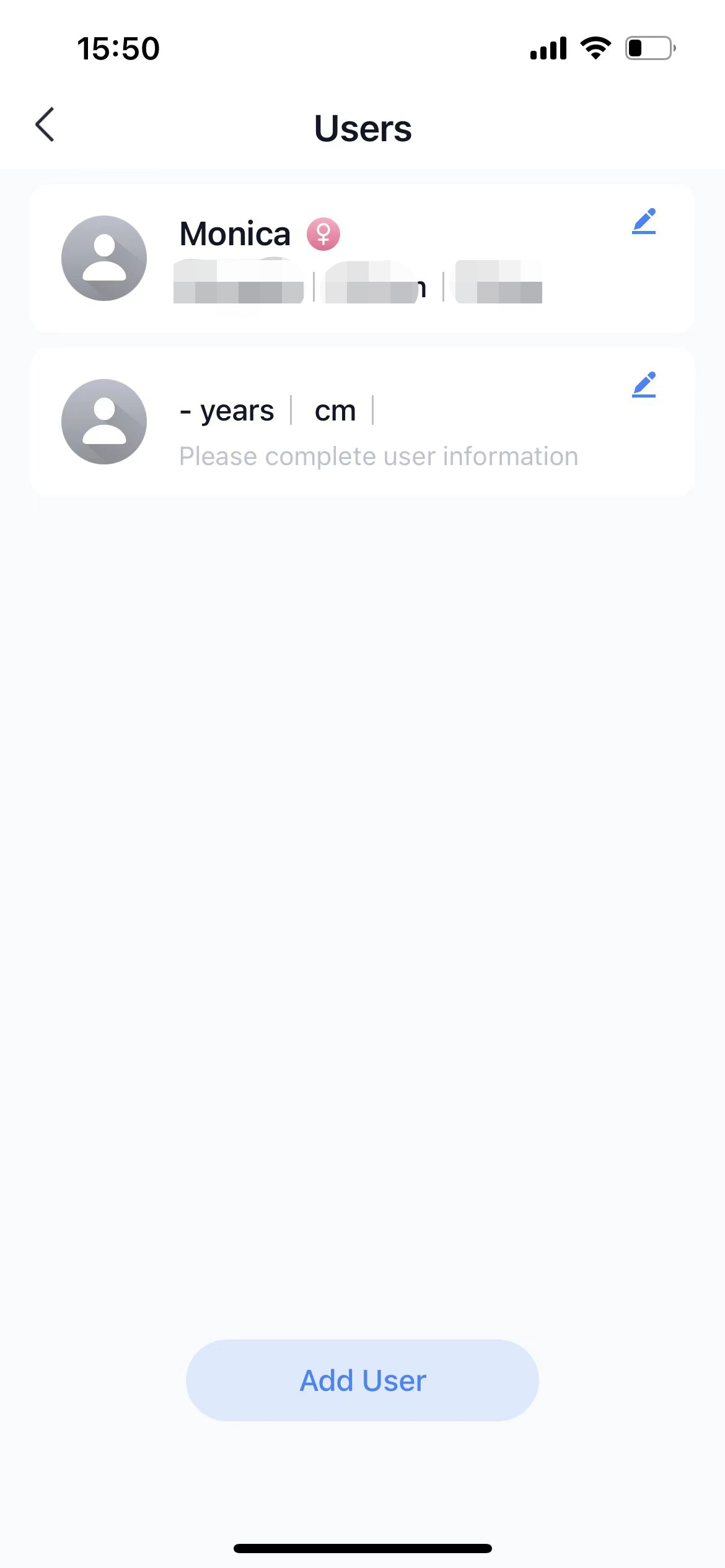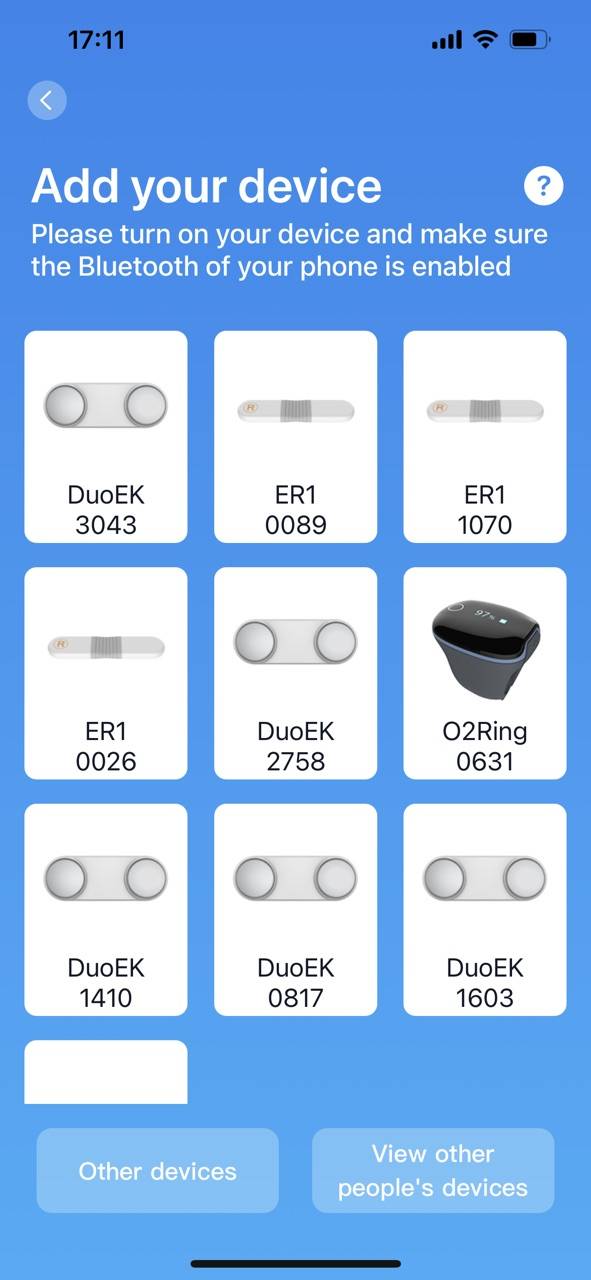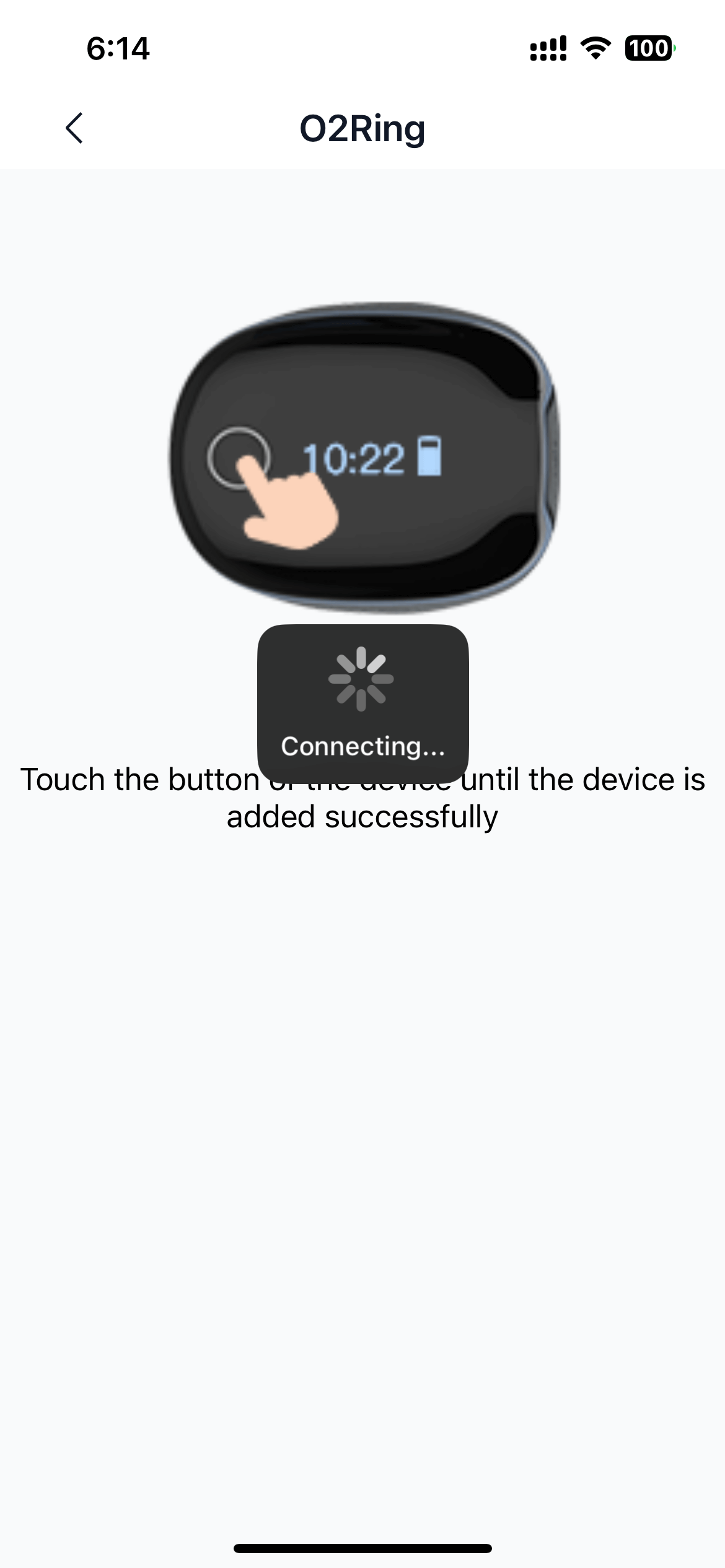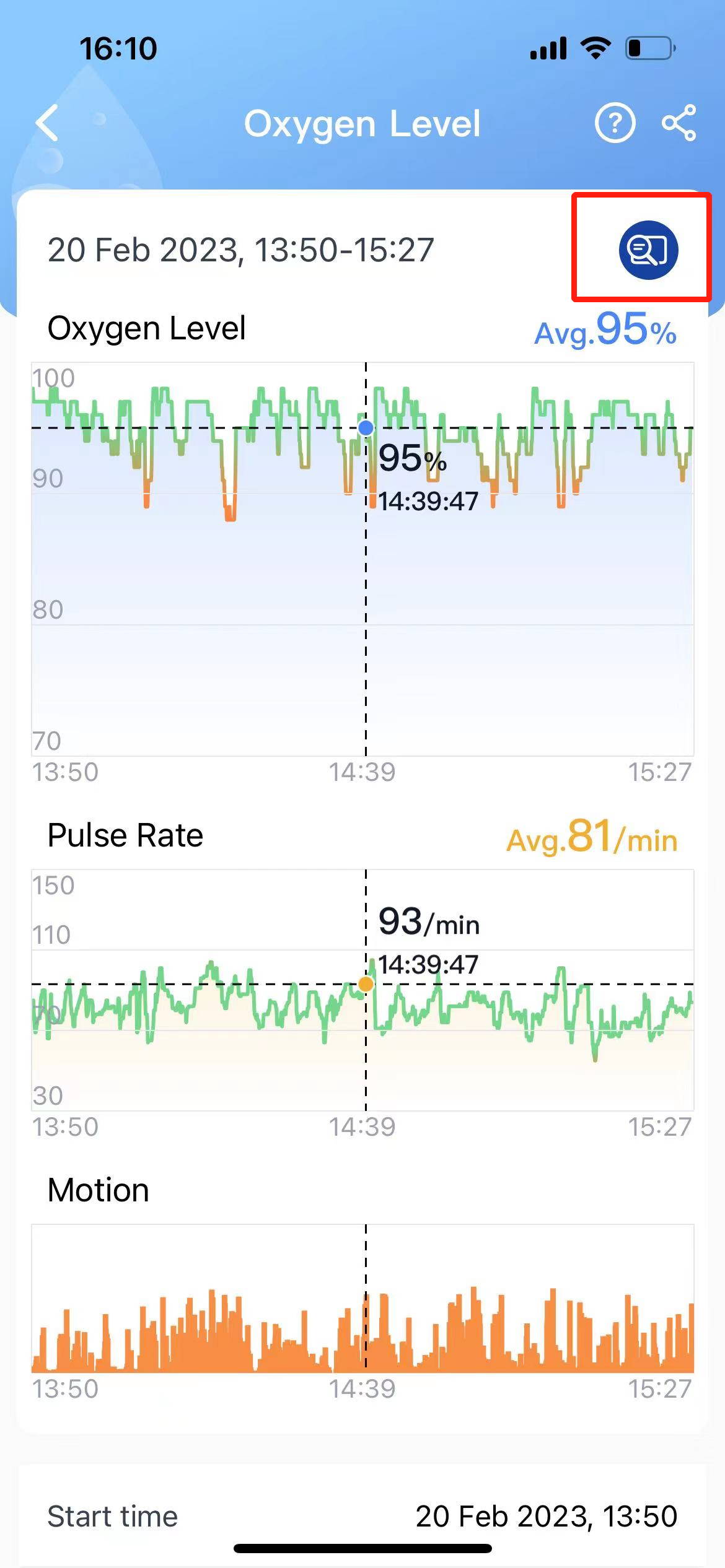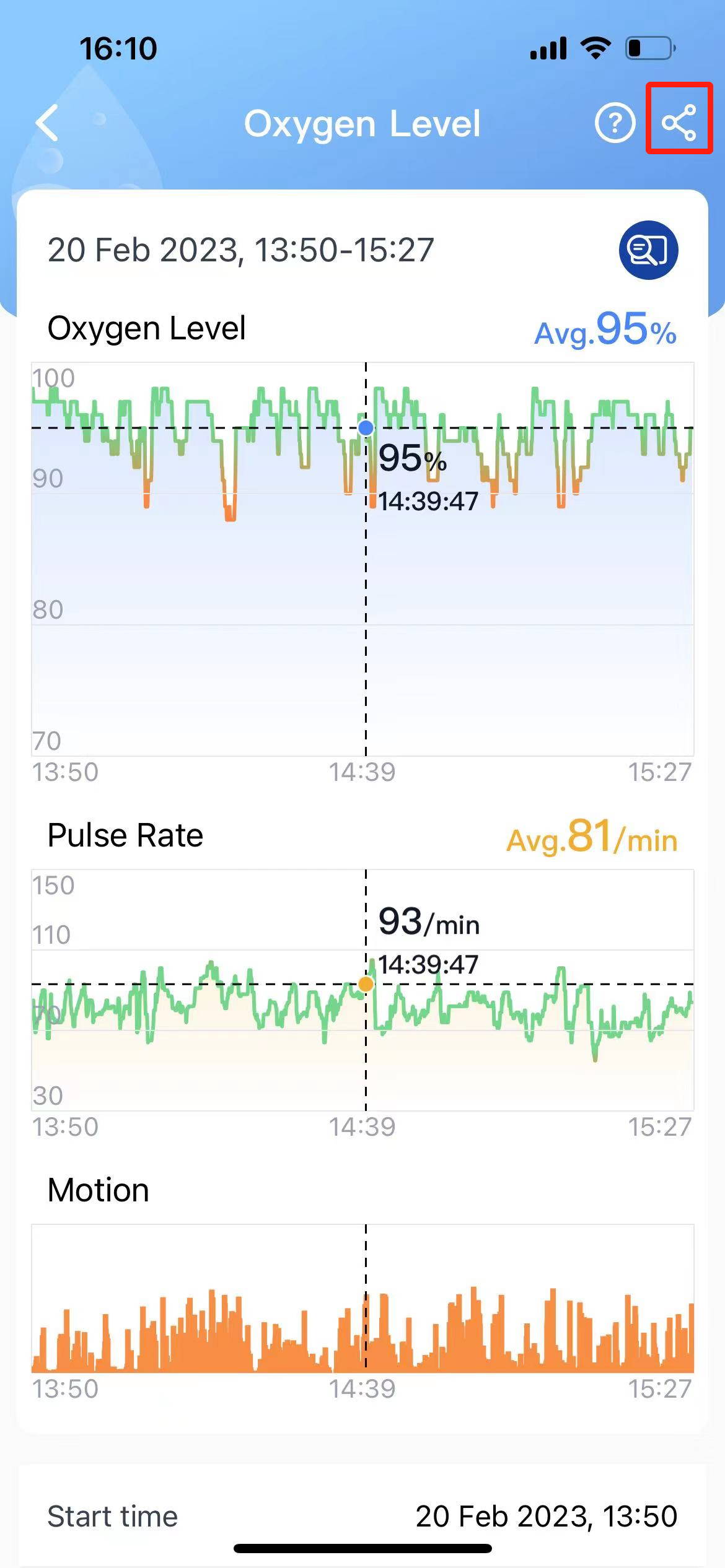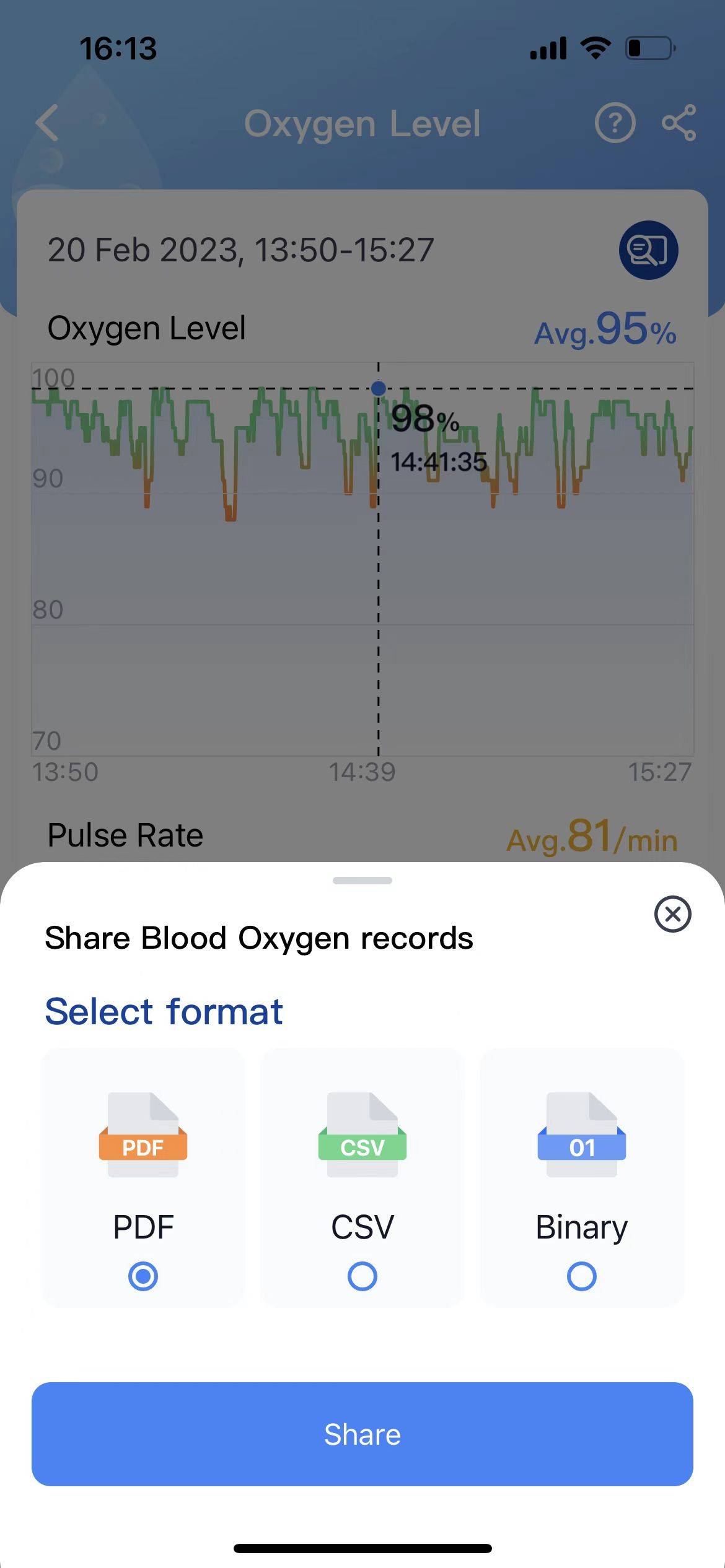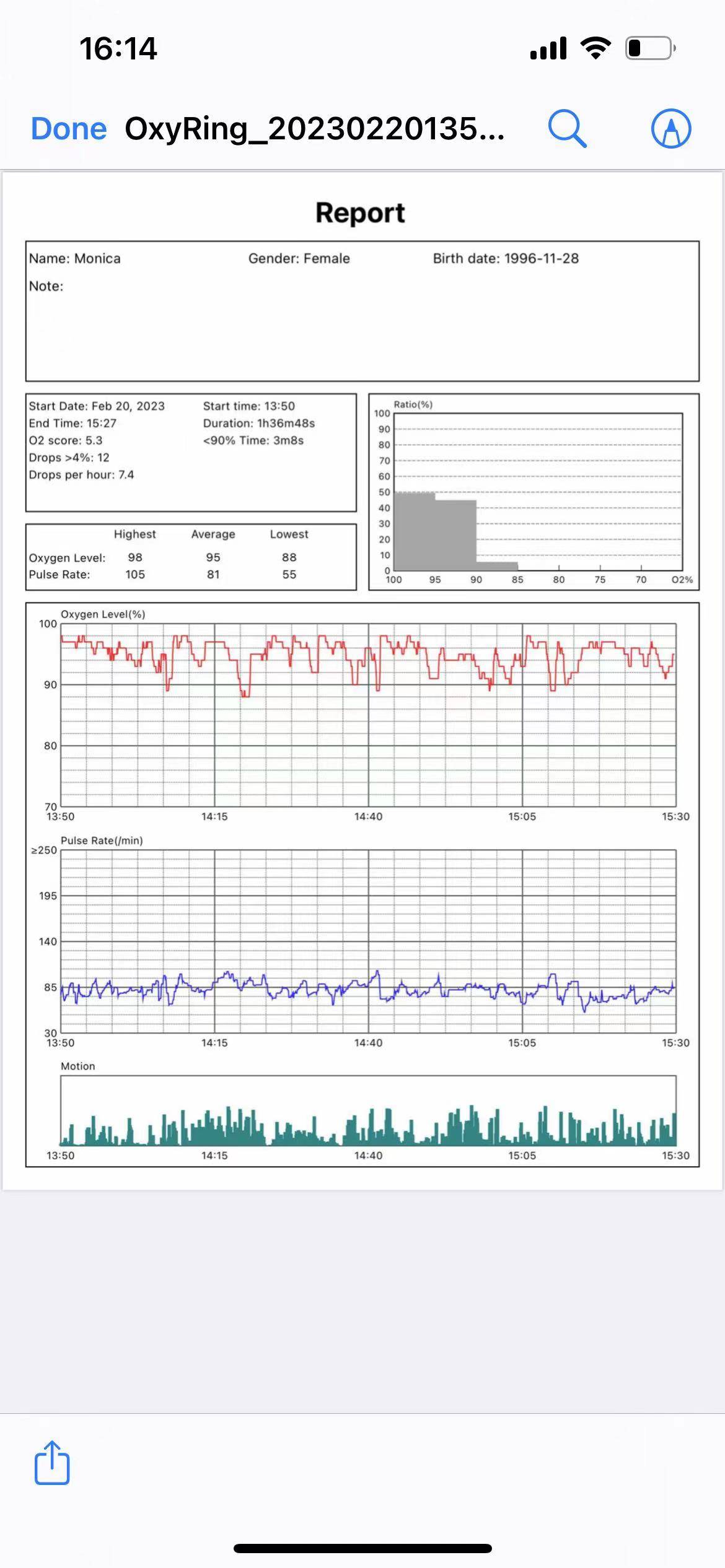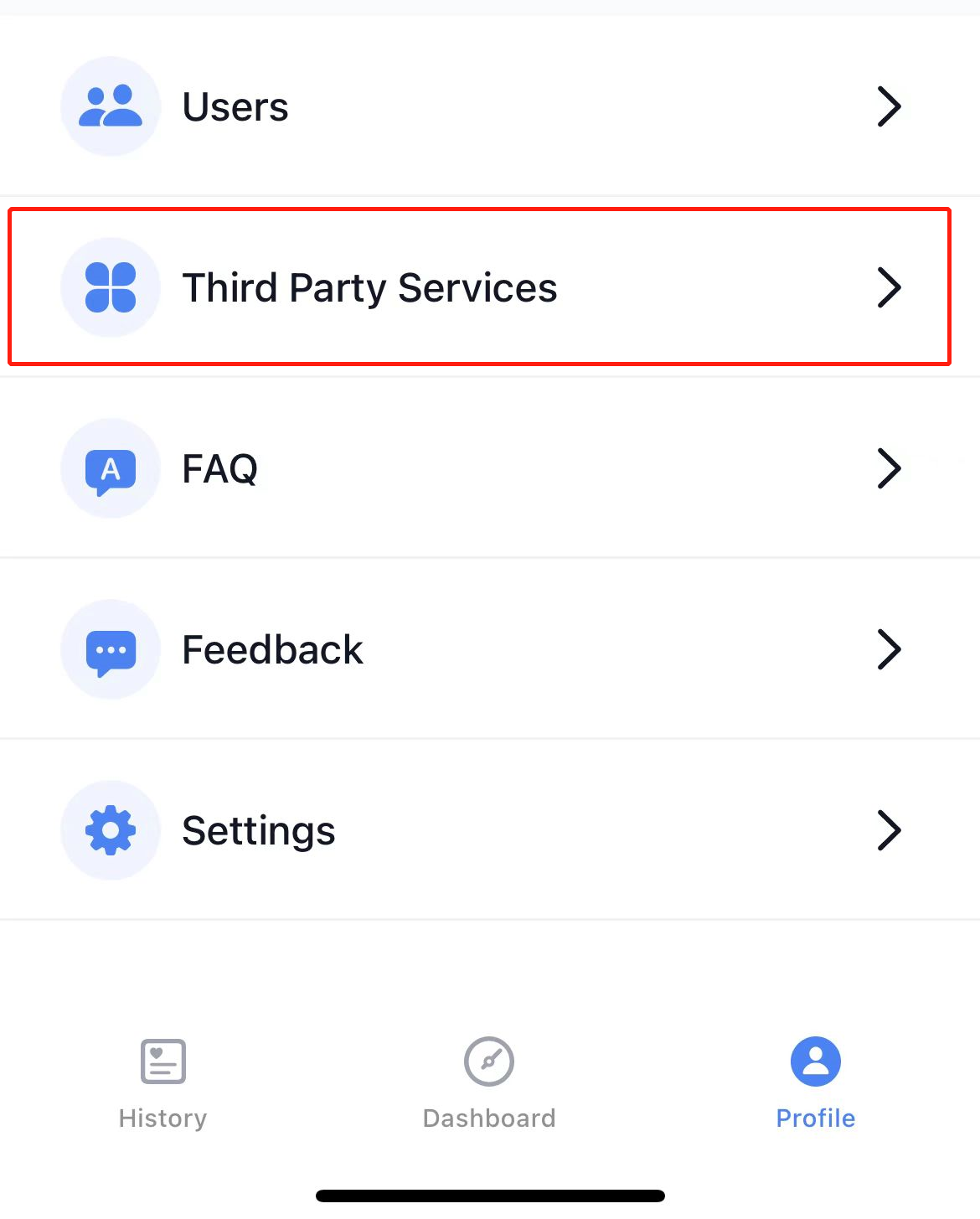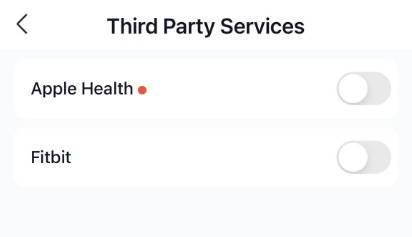OSCAR 1.1.0 supports the Wellue pulse oximeters listed below:
Windows PC
2. Connect your O2ring to your PC with the USB cable that came with your oximeter. The O2 Insight Pro window should say "Device connected" in the bottom right corner. Viatom's software cannot connect via Bluetooth. You must use the proprietary USB cable that came with your oximeter.
3. Click Download.
The downloaded session files will be stored in C:\Users\YourUserNameHere\AppData\Local\O2 Insight Pro\DATA\SerialNumber.
macOS
2. Open the O2 Insight Pro app.
3. Turn your oximeter on by inserting your finger into the probe momentarily until the time shows on the display.
4. In the O2 Insight Pro software, click the 'Connect' button in the top-left corner.
5. Another small window will open which should show your oximeter. Click the "Connect" button next to your oximeter. The O2 Insight Pro window should say "Device connected" in the bottom right corner.
6. Once your oximeter is connected to the app, click "Download". Once the download is complete the file needed to import the oximetry data into will be available.
When finished, click the "Disconnect" button at the top left of the O2 Insight Pro window.
The downloaded session files will be stored in: /Users/YourUserNameHere/Library/Containers/com.viatom.O2PCViewer-BLE/Data/Library/Application Support/O2_Insight_Pro/DATA/SerialNumber/.
The "Library" folder is hidden by default, but you can still reach it in Finder by pressing cmd-shift-G and entering ~/Library in the file selection dialog.
Syncing your Oximeter times with OSCAR
To synchronize your Oximeter start time with your CPAP data:
1. Import your CPAP data into OSCAR. In the left panel on the Daily screen, under your AHI, you will see the start time for your CPAP session. Make a note of this time.
If you are using the O2 Insight Pro software make a copy of the Oximeter binary file and store it in a different folder.
If you are importing the Oximeter binary file from your phone to your computer then select the file from the folder you stored it in.
The name of the file is in the format YYYYMMDDhhmmss (YearMonthDayHoursMinutesSeconds) with no extension. The time in the filename is 24 hour time (221500 = 10:15:00 PM)
2. Using your file manager (Finder for Mac, File Explorer for Windows) right click on the Oximeter binary file and select "Rename" then change the last 6 digits of the filename to match the start time of your CPAP session that you made note of earlier. Then hit the Enter key to save your change.
The Oximeter binary file can now be imported into OSCAR and will have the same start time as your CPAP data.
Import the Downloaded Sessions into OSCAR
Select Data > Import Wellue Data in OSCAR's menu bar.
1. Navigate to the folder where your downloaded session files are stored. See above for the location, depending on how you downloaded the data from the device. The session files are named after the time at which each night's recording started, e.g. 20220408214533 for April 8, 2022 at 9:45:33 pm.
2. Select the folder containing the session files and click Open. All sessions in that folder will be imported, and previously imported sessions will be skipped.
Alternatively, if you want to import only a single session, you can select just that session file.
Note: On Windows, you cannot directly open a folder. Shift-click to select more than one session file in the folder, and all files in that folder will be imported.